Sony’s PlayStation Vita has hit Europe, North America, South America and Singapore, marking its second major launch after an impressive but short-lived sales frenzy in Japan. It’s Sony’s second handheld gaming device, following the PSP which debuted some seven years ago, bringing some of the most powerful hardware specs you will see in any portable gaming device this year.

Questions are going to be asked how it compares to the Nintendo 3DS and even Apple’s iOS devices; before we even dive into this review, I can tell you that two 3DS consoles combined wouldn’t be able to get near the Vita. There is no competition, the Vita is a superb gaming device that manages apps, touchscreen interactions, social and a whole host of other features with consummate ease.
Let’s get started shall we?
The PlayStation Vita is beautiful device, there’s no doubt about it. You could say that it has similarities to the iPhone, in the fact that it utilises a black front and brushed metal sides, but with the amount of buttons, pads and bumpers, the similarities stop there.
The Vita is large in the hand, especially for children, but its design ensures that it can fit a 5-inch 960 x 544 Super AMOLED Plus touchscreen and an array of gaming controls. Whilst pixels-per-inch come it at 220ppi, compared to the 326ppi of an iPhone 4S, the Vita’s screen is still pretty impressive.
Weighing around 260g, it is lighter than its predecessor and feels solid in the hand without being too heavy to use for long periods, nor too light to feel like you might break it at any moment.
The D-Pad is located on the top left of the Vita, with Sony’s familiar shape-marked face buttons on the top right. Slightly below each of these lies an analog stick, a smaller version of the ones you will be used to on a PlayStation 3 controller. Sony employs a home button of sorts, which sports the PlayStation logo, and the traditional Select and Start buttons on the front.
On the top of the Vita are left and right bumpers, the power button and the volume controls. The power button can be used to wake the Vita when in Sleep Mode and does exactly what you expect it to.
On the reverse are two small dips, strategically placed for your index or middle finger to rest and gain a careful grip of the device as you play.
Powering the Vita is a quad-core ARM Cortex-A9 processor, with a SGX543MP4+ quad-core GPU, 512MB RAM and 128MB VRAM. This guarantees that the Sony’s new device comes to market as the most powerful gaming handheld by quite a margin, leaving Nintendo holding onto its 3DS and its copy of Nintendogs as it rocks backward and forward repeating “But we have 3D!”
When the device is powered on, you will almost certainly be hit with the realisation that despite all of the buttons adorning the Vita’s front, you are able to use the touchscreen to perform the initial setup and navigate through the menus.
If you choose to play one of Sony’s launch titles, which will likely take a spot on the Vita’s homescreen, you can still utilise the touchscreen to navigate and select in-game options, until its time to get down to business, like guiding your craft to victory in Wipeout 2048.
The analog sticks are small, but they aren’t flimsy. The controls are responsive to the touch and lend well to continued use, with the top part of the thumbstick big enough to match a good portion of your thumb’s surface area.
The face buttons are also pretty small but they are extremely responsive and don’t require much pressure to notice a small click, telling you have pressed it enough to utilise it. The bumper buttons form part of the Vita’s curved design and are positioned nicely to rest your index finger upon them until they are needed to be called upon.
The home button (the one with the PlayStation logo on it) also serves a neat little notification system, glowing when the Vita returns from Sleep and turning orange when the device is on charge. Pushing this button is similar to the home button on an Android device (you can really see Sony has borrowed elements from its Sony Ericsson handsets), returning you to the home screen when playing games or within certain apps, but also displaying a cards system of windows, allowing the you to scroll through your open apps to select your chosen screen.
If you hold the home button, you can display a limited settings screen that enables you to adjust the brightness, music volume, enable or disable the microphone and decide whether to prioritize chats when in an in-game party.
On the rear of the Vita you will see a rectangular patch of PlayStation shaped icons. Sony hasn’t included this for aesthetic reasons, it’s actually a touch-sensitive pad that allows you to interact with the Vita from what feels like another dimension.
It’s a unique feature, one that is wasted on me, but it does have its uses — especially in games like FIFA.
Like any modern mobile devices, the Vita comes with its own app-focused operating system that not only allows you to launch games from the homescreen, it also provides access to the camera, PS Store, system settings and a whole host of third-party apps.
By looking at the menus and associated icons, you can tell that Sony has taken cues from Google’s Android platform, most probably from its years of experience helping to deliver Sony Ericsson smartphones. The touchscreen is responsive to the touch and responds to gestures effortlessly, even if the glass finish on the Vita isn’t as smooth as your smartphone’s screen.
On the Vita review unit we tested, there were four homescreens with a large number of demos for us to try. However, when it comes to downloading games, you will need to make sure that you purchase an additional memory card, as the Vita does not come with any form of usable internal storage space.
This isn’t a problem if you intend on grabbing your games from a retailer and inserting the little cards on which they are loaded, but it makes a mockery of Sony’s PS Store, which provides digital titles without you needing to leave the house.
Put simply, expect to spend upwards of $20/£15 to grab yourself a memory card worthy of storing your downloads and media on, you are going to need it.
The demo unit were provided with didn’t allow us to download many apps, but following the Vita’s wider launch beyond Japan, social networking apps including Facebook and Twitter have been added, allowing you update your statuses, and also Netflix, serving as an on-the-go movie device.
Native apps include a Photo application, Friends – which lists your online friends, Maps, Trophies and a collection of social apps that help users connect and play along with their friends.
There’s also a browser, but it’s not up to much. It doesn’t support Flash or more advanced Web technologies, it simply serves basic websites. That’s not too bad if you intend on using your Vita purely to play games, but the browser is somewhat slow and limited, causing the handheld to jitter its way though pages as you navigate with the touchscreen.
Whilst we wanted to pick up a copy of Uncharted, we were content to play Wipeout 2048, which is one of the Vita’s launch titles.
When you select any game (or app for that matter) from the homescreen, the Vita will immediately display a sort of tile card for the game you are about to play. You can then check for updates, hit the search icon to learn more about the game via a Google search, or you can hit the Refresh button and refresh the content of what Sony calls the ‘LiveArea’ screen.
You can, of course, just hit the start button and play your game.
Games tend to load quite slowly. Wipeout takes about five seconds to load past the first splash screen before launching the initial credits and then the start screen. Once here, it’s a case of choosing what you want to do within the game — in the case of Wipeout 2048, it’s selecting a track on which to race.
Most games require additional loading periods in which they can write data to memory and prepare your gaming experience. For Wipeout it was probably no more than a 10 second wait, during which you are shown racing controls to familiarise yourself with how to play.
Depending on what game you are playing, you will be required to utilise the analog sticks and D-pad for different outcomes. In Uncharted, there is additional touchscreen and rear-touch support but many titles don’t require too much interaction using touch. However, it appears more touchscreen-intensive games are on their way.
When in-game, you really are playing a console game – no soft textures and low-refresh rates, games are fast-paced and they look especially crisp. Some of the more cartoony games, like Everybody’s Golf, suffer from some minor texturing issues, but that may be down to the game developers, not the Vita.
Let’s come back to the touch-sensitive rear panel.
Whilst the range of games available to me was low, I was able to try out FIFA, which allowed me to take advantage of the Vita’s rear control panel. Just like FIFA on the PlayStation 3, you control your players using the two analog sticks and the four shaped face buttons but on the Vita is supports that additional dimension.
EA has made sure that if you want to have more control over where you shoot, you can apply pressure to the specific point in the goal where you wish to shoot and it will aim around that specific spot. The longer you press the panel, the harder the shot, and there’s even a traffic-light indicator to let you know if you are pressing too hard.
It takes a bit of practice, but it works. If you don’t feel comfortable, you can just make use of the normal face buttons, like you would on any console controller. For most of your early games you will inadvertently press the rear panel and shoot from ridiculous parts of the pitch, but it all adds to the fun.
The battery life on the Vita isn’t too bad, I average around six hours of gameplay with Wi-Fi on, playing games and using several different apps. This was the 3G version though, and that will of course consume more battery than its Wi-Fi only counterpart.
As the title suggests, this is unquestionably the best gaming device available. It’s a gaming device first and a mobile-capable gadget second. Granted, the Nintendo 3DS has its quirks — the 3D, cartoon-like appeal, broad range of games, stylus input for greater control — but its reputation as a children’s device is especially apparent when compared to the Vita.
Looks-wise, you will be happy to parade around with the Vita in your hand, showing it off to all of your friends and family. It’s probably small enough to slip into the bigger-pocketed jeans you own if you want to take it out and about without drawing too much attention to it.
With games like Uncharted, FIFA, Wipeout 2048, Escape Plan, Touch My Katamari, Lumines, Rayman and some other very good titles available at launch, you are going to have your hands full with high-quality titles that will take all of your console-honed skills to complete.
The Vita does have its drawbacks; the fact you need to spend out for a memory card is frustrating, especially if you grab yourself a Vita and go to download games without knowing that you need one to store them on. The apps, whilst useful, are limited in features, so you will find yourself heading back to your smartphone to perform some of those more advanced tasks, especially when it comes to social apps.
The browser is a little frustrating, as is the battery life, but for something that is tuned to provide bright vivid graphics, kick out copious amounts of sound and immerse you in its games, I believe you should overlook that.
Looking past that, Sony has done a fantastic job of porting the console experience into a handheld gadget. With all the features you would expect something that is twenty times the size, the Vita is able to draw you into its differing catalog of games and leave you wanting more.
Gaming on your iPhone or Android device is great but Apple and Google are only ever going to offer you access to titles that are more quirky than actual console titles. They also excel at powering mobile devices.
The Vita doesn’t try to be an all-in-one device, it delivers a flawless gaming experience – and then offers an array of added services to make it useful if you were ever to be without your phone or tablet. To try to compare it to an iPhone or a tablet would be futile.
Mobile devices might one day replace the handheld gaming device, like the smartphone did with the MP3 player (to a point), but until then the PlayStation Vita shows us exactly why dedicated gaming handhelds need to exist.
This gorgeous case for the iPad 2 sets the bar high, very high
The Contega case for iPad 2 is another solid creation from Pad & Quill, makers of fine portfolio cases for tablets, readers, phones and more. The concept behind the Contega and its brethren is to duplicate not just the feel of handling a book but a hardbound leather one at that. Think of them as the Easton Press of gadget case makers.
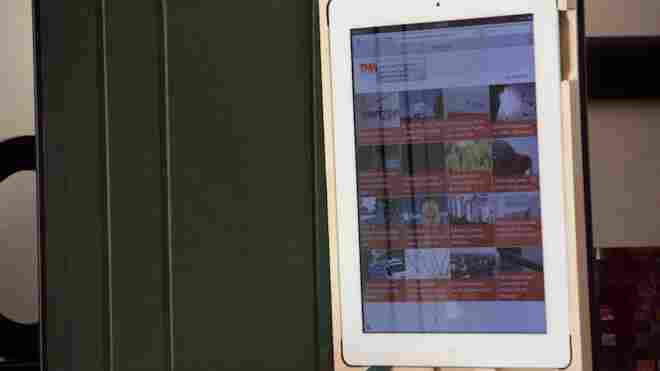
Pad & Quill has produced the very popular Octavo for iPad 2 for some time now but has just added the new Contega to its lineup. The Contega follows the same basic premise of the Octavo, in that it is a leather bound and cloth lined case for the iPad 2. It also shares the bookbinding aesthetic of the original and the overall feeling of care in its manufacture. The new sauce is the fact that the Contega now also functions as a two-position easel style stand for your iPad as well as a protective case.
The Contega is built in much the same way as the Octavo, with the exterior bound in a soft Italian leather that’s pleasant to the touch. It really feels like a high quality business folio or collectors edition book. It’s relatively resistant to scuffing and scratching, although you’ll probably have to protect it in much the same way as you would any leather object.
There was very little to complain about as far as the build quality of the Contega that I had to review. The seaming is all excellent and the leather was all bonded and folded nicely as well. The interior was pleasantly lined in a green cloth, although there are other colors available on Pad & Quill’s site.
The frame that holds the iPad in is made of Baltic birch and is relatively light, although not nearly as light as the bamboo of the DodoCASE. The birch does feel significantly more sturdy though. Its laminated layers should hold up well to bumping and banging and there is little danger of flex causing it to come unglued from the backing. The openings for the buttons and ports are all generous and you should be able to fit any size dock connector or headphone cable that you need to. The hollows scooped out around the orientation switch and volume buttons are plenty big enough to reach into although a bit of finger-shoving is in order for the switch.
The cutout for the speaker is scooped so that sound will travel forward. Since the iPad 2’s speaker is decent but not exactly ear-shattering, it’s nice when a case is designed not only to avoid muffling the audio, but also to amplify and project it. This is a nice detail that I’ve come to expect from most high-grade cases and the Contega didn’t disappoint. The camera hole doesn’t obstruct the view so that’s fine there and the elastic clasp seemed to work just as well as any other I’ve seen.
The easel function of the Contega works very nicely and because the design of the case is nearly identical, adds no bulk at all when compared to an Octavo. The easel is used by sliding the iPad holder frame out from the backing and setting it into one of two grooves on the cover. This will place it at an angle so that you can view the screen hands-free. The two angles work best from about 2-3ft or 4-5ft away, although that will probably depend on your height. You can still flip the cover around back to provide a small wedge that can help you type on the iPad while it’s laying flat.
The cover of the Contega contains a magnet that allows it to work with the iPad 2’s automatic on-off function. This means that when you close the lid or open it, the iPad will turn itself on or off. It also leads to the biggest flaw in the Contega.
The biggest issue that I have with the Contega is that, because the binding is, necesarily so, not attached at the edge of the frame, it tends to shift laterally towards the spine while you’re holding it closed in your hand. This means that the front edge slides toward the iPad, triggering the auto-unlock and power on feature. It leads to a constant click-click-click as the iPad turns itself on and off.Even if the volume is turned down, your iPad is still power cycling. While it’s unlikely to be harmful in the short term, it’s unlikely that this is any good for it.
The bigger problem is that if you set it down without checking, it’s likely that it will have been turned on while you were carrying it. This means that if your iPad is set to the ‘never’ setting under auto-lock, you’re in danger of draining your iPads battery, which I did while testing the Contega, twice.
Now there’s two solutions to this problem. First, you could just set an auto-lock time, which is fine and not that difficult, but that defeats the whole purpose of the iPad 2’s cool new automatic on feature, which the Contega is equipped to take advantage of. In the end, the better solution is for the positioning or power of the magnet in the Contega’s front cover to be changed so that the triggering no longer occurs. Frankly if it didn’t offer the magnet at all, this issue wouldn’t exist, so just shut off the automatic feature of the iPad and it will go away.
If you use an iPad only in your home then you may not really get the market for premium iPad cases. They’re pricier than a simple shell or the Apple Smart Cover, and they’re usually a bit bulkier too. But what they give you is a combination of protection and an air of respectability. In the case of the Contega, you get a sleek portfolio case with gorgeous looks and the tactile pleasure of leather, as well as an incredibly useful easel case. It’s really the best combination of these two types of cases that I’ve seen.
If you’re not hung up on the auto-lock setting and don’t mind setting it to something reasonable, the Contega offers more than enough polish and functionality to overlook the magnet issue. The Contega is available directly from Pad & Quill for $89.99.
No surprise: HP lowers the price of TouchPad to $399/$499 permanently
After a temporary $100 reduction in price via an in-store coupon at Staples this weekend, HP has made the price drop official by dropping the TouchPad to $399 for the 16GB version and $499 for the 32GB version, according to a letter from HPs SVP of Personal Systems Steven DiFranco published by WebOS Roundup . This move isn’t that surprising, considering that reviews of the tablet haven’t been incredibly positive so far.

Interestingly, customers that purchased the TouchPad before this reduction will only get a $50 credit for apps in the App Catalog for their early adoption and not a full $100 credit. DiFranco also calls attention to the update for WebOS 3.0 that rolled out to TouchPad users last week. He states that this is the first of a “steady stream of improvements” to the TouchPad’s OS.
DiFranco also comments briefly on HP’s search for the next Americas Channel Chief for HP, saying “I appreciate the input many of you have provided to date and can report that we have a solid list of candidates that we’re currently exploring. I hope to make a decision fairly soon.”
The position has been vacant since DiFranco’s promotion to Senior Vice President of Personal Systems.
The TouchPad has been met with mixed reviews, with many declaring its use of multitasking cards to switch between apps to be one of the best implementations around, but declaring the OS too slow and too limited to recommend yet. As with most tablet and mobile OS launches there is also a dearth of apps available for WebOS.
