Latest update on January 21, 2021 at 10:59 AM by Natalia Kudryavtseva .
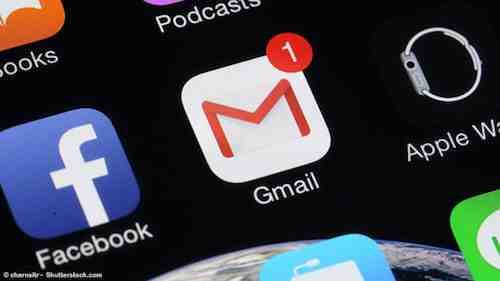
It is important that you keep your device’s apps updated in order to avoid potential security problems, and to get the most out of your device. However, this process can be tedious as you have to review the apps one by one to download the latest versions. In this article we will explain what you can do so that your Android apps are updated easily and quickly. It is important that you follow these steps regularly to ensure that your device is always protected and all apps are running smoothly and securely.
Google Play
Android users can download apps from various different stores, the Google Play Store is the most well known because, among other reasons, it comes pre-installed on Android devices.
Google Play is responsible for looking for updates automatically and will let you know when there is anything new. That said, you can access Google Play yourself and manually select which updates you want to find or install. In addition, from the submenu ‘My Applications and Games’, you can select the ‘Update All’ so that all pending app updates are downloaded together.
Samsung Galaxy Store
In addition to the Google Play Store, Samsung devices also incorporate their own app store: the Galaxy Store. If you have a Samsung phone or tablet, you should be aware that certain latest updates are only available to be installed through the Galaxy Store.
In order to do so, you have to open the Samsung virtual store, choose the option ‘My Page’ and select ‘Update’. Here you have the possibility to either download the updates one by one, or all at once by selecting ‘Update All’. The number that appears in the adjacent circle will tell you how many apps are going to be updated.
Huawei App Gallery
Like Samsung, Huawei has its own app store: the Huawei App Gallery. Due to the problems and limitations that may arise between the United States and China in terms of policy and technology, the Huawei store is expected to become increasingly independent of the Google Play Store.
If you use a Huawei device, you can update your apps through Google Play or by accessing the Huawei App Galley and pressing ‘Management’, an option located at the bottom of the screen. From here, press ‘Updates’ and choose between updating the apps one at a time, or all together.
APK
If for some reason you need to update an application directly as an APK, you will have to manually check which version you are using before downloading a later version.
First, press and hold the app icon to get this information. Then, go to a repository and look for the exact variant of the app you want to update for your phone model. When you find it, download the version you want and install it as you would any other app to complete the update.
Note: This method can be more complicated than if you were passing through an official App Store to update your apps.
Photo: © charnsitr - Shutterstockom
