Working from home comes with its own set of challenges, especially when it comes to setting up an efficient workspace. One essential tool that can significantly improve your setup is a docking station. By connecting multiple devices through a single hub, docking stations streamline your workflow and reduce clutter. Whether you’re using a laptop or a tablet, a docking station can provide the connectivity and organization needed to create a productive environment. Let’s explore the benefits and features of docking stations and how they can enhance your work-from-home experience.

What Are the Benefits of Using a Docking Station?
Improved Connectivity
Docking stations offer improved connectivity by allowing you to connect multiple devices through one hub. This means you can link your laptop to monitors, keyboards, mice, printers, and other peripherals without constantly swapping cables. This seamless connection not only saves time but also ensures all your devices work together smoothly. With additional USB ports, HDMI outputs, and Ethernet connections, you can transform your laptop into a powerful workstation, making it easier to manage your work tasks efficiently.
Enhanced Productivity
Using a docking station can greatly enhance productivity by providing a centralized point for all your devices. Instead of dealing with the hassle of connecting and disconnecting various peripherals, you can focus on your work. With multiple monitors, you can expand your screen real estate, making it easier to multitask and keep important information within view. This setup can help reduce time spent switching between tasks and improve overall efficiency, allowing you to complete your work more quickly and effectively.
Simplified Workflow
A docking station simplifies your workflow by reducing cable clutter and providing a single connection point for all your devices. This organized setup means fewer distractions and a cleaner workspace, helping you stay focused on your tasks. By streamlining your connections, a docking station ensures that all your peripherals are always ready to use, without the need for constant adjustments. This simplicity in your work environment can lead to a more seamless and productive workflow, making it easier to achieve your daily goals.
How Do Docking Stations Improve Ergonomics?
Better Monitor Positioning
Docking stations improve ergonomics by allowing better monitor positioning. With the ability to connect multiple monitors, you can set up your screens at eye level, reducing neck and eye strain. This setup promotes better posture and comfort, especially during long work hours. Adjusting monitor height and angle to suit your ergonomic needs can prevent discomfort and potential health issues, making your workspace more comfortable and conducive to productivity.
Reduced Cable Clutter
One of the key ergonomic benefits of a docking station is the reduction of cable clutter. By consolidating multiple connections into a single hub, you can eliminate the tangled mess of wires that often plagues workspaces. This tidier setup not only looks better but also reduces the risk of tripping over cables and damaging equipment. A cleaner workspace is more inviting and can help reduce stress, making it easier to focus on your work without unnecessary distractions.
Comfortable Keyboard and Mouse Setup
A docking station allows for a more comfortable keyboard and mouse setup by enabling you to position these peripherals ergonomically. You can connect your preferred external keyboard and mouse, arranging them in a way that minimizes strain on your wrists and hands. This customized setup helps prevent repetitive strain injuries and enhances overall comfort during extended work sessions. With a docking station, you can create an ergonomic workspace that supports your health and productivity.
What Features Should You Look for in a Docking Station?
Compatibility with Devices
When choosing a docking station, compatibility with your devices is crucial. Ensure that the docking station supports the operating system and hardware you use. Look for universal compatibility to connect various brands and types of devices, such as laptops, tablets, and smartphones. Checking compatibility ensures that your docking station will work seamlessly with your existing equipment, providing the connectivity and functionality you need without compatibility issues.
Number and Type of Ports
The number and type of ports are essential features to consider in a docking station. Depending on your needs, you may require multiple USB ports, HDMI outputs, Ethernet connections, and audio jacks. Assess your typical workflow to determine the necessary ports for your devices. A well-equipped docking station should offer a variety of ports to accommodate different peripherals, ensuring you can connect everything you need for a productive workspace. Such as the Anker 575 USB-C Docking Station, which provides the huge expansion: Equipped with an 85W laptop-charging USB-C port, an 18W Power Delivery USB-C port, a USB-C data port, 3 USB-A ports, 2 HDMI ports, a DisplayPort, an Ethernet port, SD/microSD card slots, a 3.5 mm AUX port, and a DC input.
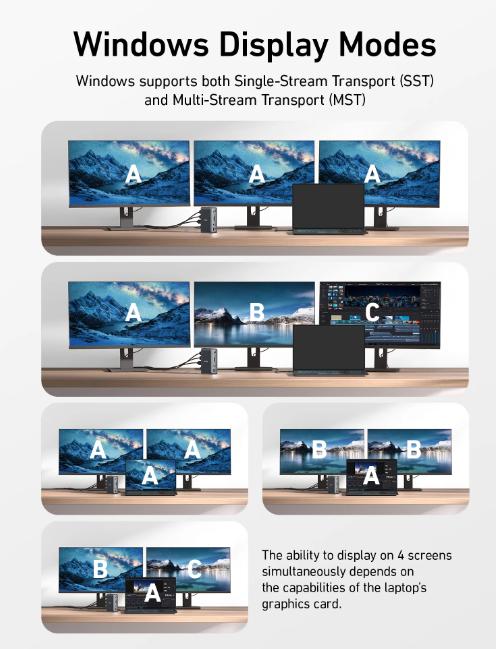
Power Delivery Capabilities
Power delivery capabilities are an important feature in a docking station, especially if you use power-hungry devices. Look for a docking station that offers sufficient power output to charge your laptop and other connected devices simultaneously. This feature eliminates the need for separate chargers, reducing cable clutter and ensuring that your devices stay charged and ready for use. A docking station with robust power delivery can keep your workspace organized and efficient.
How to Set Up Your Docking Station for Maximum Efficiency
Positioning the Docking Station
Proper positioning of your docking station is key to maximizing efficiency. Place it in a central location where it’s easily accessible but doesn’t clutter your workspace. Consider the layout of your desk and the placement of monitors, keyboards, and other peripherals. Positioning the docking station within reach allows for quick connections and disconnections, streamlining your workflow and keeping your workspace organized.
Connecting Devices
When connecting devices to your docking station, start with the essentials like monitors, keyboard, and mouse. Ensure each device is securely connected and functioning correctly. Follow the manufacturer’s instructions for any specific setup requirements. Organize the connections to avoid tangling and ensure that cables are not stretched or strained. This careful setup ensures that all your devices work seamlessly together, enhancing your overall productivity.
Managing Cables
Effective cable management is crucial for a tidy and efficient workspace. Use cable organizers or clips to bundle cables and keep them out of the way. Label each cable to easily identify connections and avoid confusion when making changes. Regularly check the cables for wear and tear to prevent issues. A well-managed cable system reduces clutter, minimizes the risk of damage, and ensures that your workspace remains clean and efficient.
Conclusion
Incorporating the Anker docking station into your work-from-home setup offers numerous benefits, from improved connectivity and productivity to enhanced ergonomics and organization. By choosing the right and best docking station and setting it up properly, you can create a more efficient and comfortable workspace. This streamlined setup not only makes your work tasks easier to manage but also promotes a healthier and more enjoyable work environment. Invest in a quality docking station to transform your home office into a well-organized and productive space.
